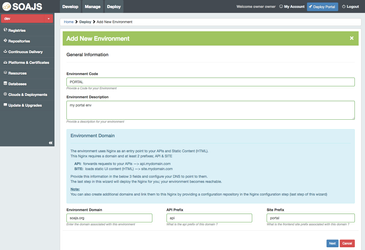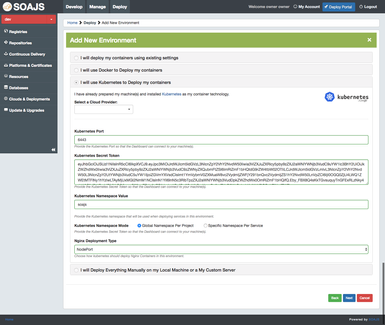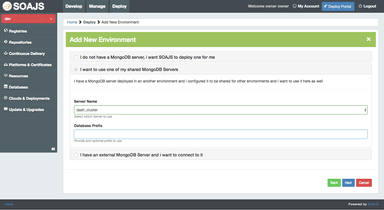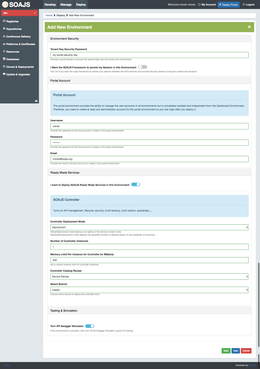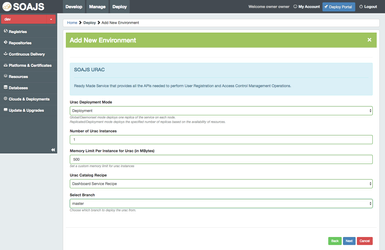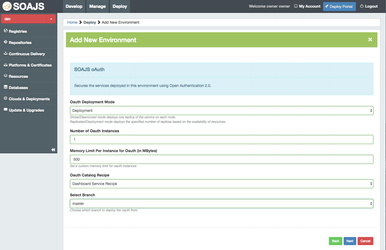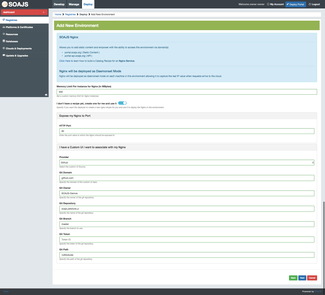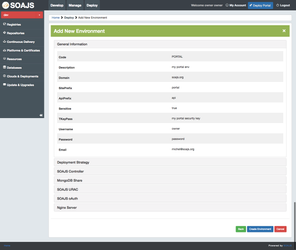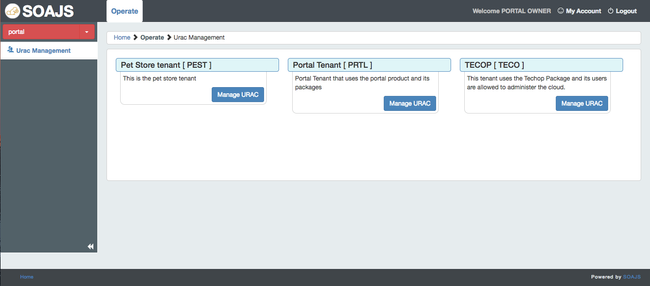/
Operate
Operate
Introduction
This module helps you manage your products but is no longer found in the dashboard. The only way to access it is to deploy the portal environment.
Steps
General Information
Deployment Strategy
Database
SOAJS Urac
SOAJS OAuth
Nginx Configuration
Validate and create
Check Portal
After the environment is created, go to the portal domain, in our case "http://portal.soajs.org:82". Enter the credentials and login!!
, multiple selections available,
Related content
Example: Local Deployment
Example: Local Deployment
More like this
NGINX & SOAJS Microservices Environment
NGINX & SOAJS Microservices Environment
More like this
Example: Azure
Example: Azure
More like this
Example: GCP
Example: GCP
More like this
SOAJS Microservices Environment
SOAJS Microservices Environment
More like this